Setting the regging up in Director
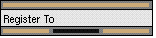
Once you've created all the artwork for the regging, you must then specify how they are to be regged. You do this in Director, by adding a Register To node to the scene for each regging. The node:
- Specifies how the lines from the reg-to drawings are copied to the reg drawings (see Connect any reg-to line drawings, and Connect any reg-to overlays).
- Uses keyframes to specify when to copy lines from each reg-to drawing, and when not to copy them (see Set the frames over which the regging occurs).
- Sets the compositing order of its input images, in the same way as an Order node (see Changing the order of images).
The Register To node has an XSheet column for each reg-to drawing, and an Order column.
The Register To node outputs the reg drawing, and the reg-to lines it uses. It does not output any reg-to drawings, overlays or backgrounds involved in the regging. For these to appear in the scene, you'll need to composite them elsewhere in the Scene Graph; see Adding other artwork to the reg drawing. You may find a Transmit and Receive node help you lay out the Scene Graph better; see The Transmit and Receive nodes.
Add the Register To node to the scene
To use the Register To node, add it to the scene in the same way as any other node - just drag it from the Ink&Paint page of the Node Panel to the Scene Graph. Initially, the node has a single Order column, which we'll describe later on (see Set the order of the node's inputs):
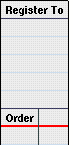
Connect the output of the node to the rest of the scene graph.